Bypass MV and o w limitation
How to get unlimited time in Internet Café's
Crazy Firfox tricks
just try it and enjoy it
- chrome://browser/content/browser.xul :: Opens another Firefox inside a tab in the the existing Firefox window.
- chrome://browser/content/preferences/preferences.xul :: Opens the Options dialog box inside the Firefox tab.
- chrome://browser/content/bookmarks/bookmarksPanel.xul :: Opens the “Book Marks Manager†inside a tab in the Firefox window.
- chrome://browser/content/history/history-panel.xul :: Opens the History Panel in the Firefox tab.
- chrome://mozapps/content/extensions/extensions.xul?type=extensions :: Opens the Extensions window in the current tab.
- chrome://browser/content/preferences/cookies.xul :: Opens the “cookies window†inside a tab in the Firefox window.
- chrome://browser/content/preferences/sanitize.xul :: Opens the “Clear Private Data†window inside the current tab.
- chrome://browser/content/aboutDialog.xul :: Opens the “About Firefox†Dialog box inside the tab.
- chrome://browser/content/credits.xhtml :: A scrolling list of names. The one’s who we must thank for creating Firefox
- chrome://global/content/alerts/alert.xul :: Dancing Firefox.
-
- have fun....
And My favorite ![]()
29 coolest Firefox Tricks
You may have installed countless add-on in Firefox to enhance your using experience, but if you want to get the most out of Firefox, you really have to hack your way into the about:config.
The about:config page contains most (if not, all) of Firefox configuration options. It is so far the most effective, and the most powerful way to tweak and enhance your Firefox performance. Here are 28 of the popular tweaks.
Accessing your about:config page
In your Firefox, type about:config in the address bar.

You will be shown a warning page. Click the “I’ll be careful, I promise!” button to proceed.

On the main page, you will see a long list of configuration entries. Enter the name of the key you want to update in the “Filter” field. The list will narrow to only the entries that match your keyword as you type.
To modify the value, simply double click on the entry value field and update the entry. That’s all!
Isn’t that simple? Now, let’s get to the tweaking.
1) Adjust the Smart Location Bar’s Number of Suggestions
In Firefox 3, when you start typing in the location bar, a drop-down list of suggestion URLs will be shown. If you want it to show more than 12 suggestions (12 is the default), you can adjust the browser.urlbar.maxRichResults keys and get it to show the number you want.

Config name: browser.urlbar.maxRichResults
Default: 12
Modified value: Set to your desired number of suggestion. If you want to disable it all together, set it to -1
2) Disable the session restore function
Firefox 3 automatically saves your session every 10 secs so that whenever it crashes, it can restore all your tabs. While this is a useful feature, some of you might find it irritating. To disable this function, toggle the value of browser.sessionstore.enabled to False
Config name: browser.sessionstore.enabled
Default: True
Modified value: False if you want to disable the session restore function
3) Adjust the Session Restore Saving Frequency
Same as above, if you decided to keep the session restore feature on, but want to reduce the session saving frequency, change the value of browser.sessionstore.interval so that Firefox will save the session at a longer interval.
Config name: browser.sessionstore.interval
Default: 10000 (in msecs, equivalent to 10secs)
Modified value: Set it to your desired value. 1000 means 1 sec and 60000 means 1 minute.
4) Enable Advanced Color Profile Support
Firefox has this advanced color profile features that display higher image quality. It is not enabled by default as it has a negative effect on the performance of the browser. If you are concern with the image quality rather than the performance, you can activated it via the gfx.color_management.enabled setting
Config name: gfx.color_management.enabled
Default: False
Modified value: True (if you want to activate the color profile support feature)
5) Disable Antivirus Scanning
This is mainly for Windows users. By default, Firefox 3 automatically scan the downloaded file with the default anti-virus application to make sure it is free of virus. If you download a big file, it could take a long time for the whole scanning process to complete. To increase the performance of the browser, you might want to consider disabling the anti-virus scanning via the browser.download.manager.scanWhenDone key.
Config name: browser.download.manager.scanWhenDone
Default: True
Modified value: False (if you want to disable it)
6) Configuring The Scrolling Tabs
When you opened many tabs, Firefox will not keep on reducing the tab width. Instead, it shows a scrolling bar so that the min width (100px) is conserved and you can scroll to find your tabs. If you are those who don’t like the scrolling tab function and prefer Firefox to show all the tabs, regardless how small it is, you can set the value of browser.tabs.tabMinWidth to 0 to disable it. Similarly, if you want Firefox to display more tabs before showing the scrolling button, you can reduce the default value to a lower value, say 75 pixels.

Config name: browser.tabs.tabMinWidth
Default: 100
Modified value: 0 if you want to disable the scrolling functions, other values to set the min width value
7) Show/Disable Close button on Tabs
Some people love to see the Close (the red X) button on every tabs, but some hate it. Whatever is it, you can configure it to your preferences via the browser.tabs.closeButtons setting.

Config name: browser.tabs.closeButtons
Default: 1
Modified values:
- 0 – display a close button on the active tab only
- 1- display close buttons on all tabs
- 2- don’t display any close buttons
- 3- display a single close button at the end of the tab strip
8) Extend Scripts Execution Time
In Firefox 3, a script is only given 10 seconds to respond, after which it will issue a unresponsive script warning. If you are hooked on a slow network connection, you might want to increase the script execution time via dom.max_script_run_time to cut down on the frequency of the no script warning.
Config name: dom.max_script_run_time
Default:10 (in secs)
Modified value: 20, or any values greater than 10
9) Handling JavaScript Popups
When you come across a site that executes a javascript open new window function, and if the popup window is without all the usual window features, i.e. back/forward/reload buttons, status bar etc, Firefox will automatically treat it as a popup and will not open it as a new tab. However, if you find this to be a nuisance and wanted to open all new windows in a new tabs, you can specify it via the browser.link.open_newwindow.restriction setting.
Config name: browser.link.open_newwindow.restriction
Default: 2 – Open all JavaScript windows the same way as you have Firefox handle new windows unless the JavaScript call specifies how to display the window
Modified values:
- 0 – open all links as how you have Firefox handle new windows
- 1 – do not open any new windows
- 2- open all links as how you have Firefox handle new windows unless the Javascript specify how to display the window
10) Enable Spell Checking In All Text Fields
The default spell checking function only checks for multi-line text boxes. You can get it to spell-check for single line text box as well.
Config name: layout.spellcheckDefault
Default: 1 (spell checker for multi-lines text boxes only)
Modified values:
- 0 – disable the spell checker
- 2 – enable the spell checker for all text boxes
11) Open Search Box Results In New Tab
When you search using the search box at the top right hand corner of the browser, it will display the search results in the current tab. If you don’t want the search to interfere with your current tab, you can tweak the browser.search.openintab to make it open in a new tab.
Config Name: browser.search.openintab
Default: False
Modified value: True (open search box results in new tab)
12) Lower The Physical Memory Used When Minimized
This tweak is mainly for Windows users. When you minimize Firefox, it will send Firefox to your virtual memory and free up your physical memory for other programs to use. Firefox will reduce its physical memory usage, when minimized, to approximately 10MB (give or take some) and when you maximize Firefox it will take back the memory that it needs.
The preference name does not exist and needs to be created.
Right click on the background and select New->Boolean.
Enter the name when prompted: config.trim_on_minimize
Enter the values: True
13) Speed up your Firefox
Several tweaks required for this
Config name: network.http.pipelining
Default: False
Modified value: True
Config name: network.http.proxy.pipelining
Default: False
Modified value: True
Config name: network.http.pipelining.maxrequests
Default: 4
Modified value: any value higher than 4, but not more than 8
Config name: network.http.max-connections
Default: 30
Modified value: 96
Config name: network.http.max-connections-per-server
Default: 15
Modified value: 32
14) Increase/Decrease the Amount of Disk Cache
When a page is loaded, Firefox will cache it into the hard disk so that it doesn’t need to be download again for redisplaying. The bigger the storage size you cater for Firefox, the more pages it can cache.
Before you increase the disk cache size, make sure that browser.cache.disk.enabled browser.cache.disk.enable is set to True.
Config name: browser.cache.disk.capacity
Default: 50000 (in KB)
Modified value:
- 0 – disable disk caching
- any value lower than 50000 reduces the disk cache
- any value higher than 50000 increases the disk cache.
15) Select all text when click on the URL bar
In Windows and Mac, Firefox highlights all text when you click on the URL bar. In Linux, it does not select all the text. Instead, it places the cursor at the insertion point. Regardless which platform you are using, you can now tweak it to either select all or place cursor at insertion point.
![]()
Config name: browser.urlbar.clickSelectsAll
Modified value:
- False – place cursor at insertion point
- True – select all text on click
16) Autofill Address in URL Bar
Other than the smart location feature, you can also get your URL bar to autofill the address as you type the URL.
![]()
Config name: browser.urlbar.autofill
Default: False
Modified value: True (Have Firefox autofill the address as you type in the URL bar)
17) Same Zoom Level For Every Site
Firefox remembers your zoom preference for each site and set it to your preferences whenever you load the page. If you want the zoom level to be consistent from site to site, you can toggle the value of browser.zoom.siteSpecific from True to False.
Config name: browser.zoom.siteSpecific
Default: True
Modified value: False (enable same zoom preferences for every sites)
18) Setting your zoom limit
If you find that the max/min zoom level is still not sufficient for your viewing, you can change the zoom limit to suit your viewing habits.
Config name: zoom.maxPercent
Default: 300 (percent)
Modified value: any value higher than 300
Config name: zoom.minPercent
Default: 30 (percent)
value: any value
19) Configure Your Backspace Button
In Firefox, you can set your backspace to better use by getting it to either go back to the previous page or act as page up function.
Config name: browser.backspace_action
Default: 2 (does nothing)
Modified value:
- 0 – go back previous page
- 1- page up
20) Increase Offline Cache
If you do not have access to Internet most of the time, you might want to increase the offline cache so that you can continue to work offline. By default, Firefox 3 caches 500MB of data from supported offline Web apps. You can change that value to whatever amount of your choice.
Config name: browser.cache.offline.capacity
Default: 512000 (in KB)
Modified value: any value higher than 512000 will increase the cache value
21) Auto Export Firefox 3 bookmarks to bookmarks.html
Unlike the previous version, Firefox 3 backup the bookmarks file in places.sqlite rather than the usual bookmarks.html. Since bookmarks.html allows us to export and sync our bookmarks with other browser, it will be very useful if Firefox 3 can backup the bookmark to the bookmarks.html as well.
Config name: browser.bookmarks.autoExportHTML
Default: False
Modified value: True (auto export bookmarks file to bookmarks.html)
22) Disable Extension Compatibility Checks
This is useful if you want to use an extension that is not supported by your version of Firefox badly. It is not recommended, but you can still do it at your own risk.
Right click and select New->Boolean. Enter extensions.checkCompatibility in the field. Enter False in the next field.
Right click again and select New->Boolean. Enter extensions.checkUpdateSecurity into the field and enter False into the next field.
23) Disable Delay Time When Installing Add-on
Everytime you wanted to install a Firefox add-on, you will have to wait for several secs before the actual installation starts. If you are tired of waiting, you can turn the function security.dialog_enable_delay off so that the installation will start immediately upon clicking.

Config name: security.dialog_enable_delay
Default: 2000 (in msec)
Modified value:
- 0 – start installation immediately
- any other value (in msec)
24) View Source in Your Favorite Editor
This is very useful for developers who are always using the ‘view source‘ function. This tweak allows you to view the source code in an external editor.
There are two configuration need to be made:
Config name: view_source.editor.external
Default: False
Modified value: True ( enable view source using external text editor)
Config name: view_source.editor.path
Default: blank
Modified value: insert the file path to your editor here.
25) Increasing ‘Save Link As‘ timeout value
When you right click and select the ‘Save Link As…‘, the browser will request the content disposition header from the URL so as to determine the filename. If the URL did not deliver the header within 1 sec, Firefox will issue a timeout value. This could happen very frequently in a slow network connection environment. To prevent this issue from happening frequently, you can increase the timeout value so as to reduce the possibility of a timeout.
Config name: Browser.download.saveLinkAsFilenameTimeout
Default: 1000 (1 sec)
Modified value: any value higher than 1000 (value is in msec)
26) Animate Fullscreen Toolbar Collapse mode
In Firefox’s fullscreen mode, toolbars and the tab strip are hidden at the top of the screen and only shown on mouseover. To draw attention to this, there is an animation of the toolbar sliding upwards and off-screen when fullscreen mode is toggled on. For performance issue, the animation of the collapse of the toolbar only appear for the first time. For some reason that you may love/hate the animation, you can adjust Browser.fullscreen.animateUp to switch it on/off for every collapse.
Config name: Browser.fullscreen.animateUp
Default: 1 (animate the toolbar collapse only the first time)
Modified value:
- 0 -disable the animation
- 2- enable the animation for every collapse
27) Autohide Toolbar in Fullscreen mode
In fullscreen mode, the toolbar is set to autohide and appear upon mouseover. If you have a need to view the toolbar at all time, you can toggle the value of browser.fullscreen.autohide to False to always show the toolbar.
Config name: browser.fullscreen.autohide
Default: True (always autohide)
Modified value: False (always show the toolbar)
28) Increase Add-On search result
If you go to Tools->Add-ons->Get Add-ons and perform a search there, Firefox will only fetch and display 5 matching results. If you want Firefox to show more than 5 results (say 10), you can adjust extensions.getAddons.maxResults to get it to display more results.
Config name: extensions.getAddons.maxResults
Default: 5
Modified value: any value more than 5
This list of about:config is definitely not the complete list. If you have any tricks not listed here, please add it in the comment.
29) write 29 no tricks on commet...tnx!!!
have fun......
How to add sitemap on google
- Sign-in to Google Webmaster Dashboard using your Google Account.
- Type your blog URL and click Add Site:
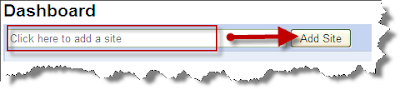
- Once your site is added to Google Webmaster, you need to verify the site by adding a Meta Tag to your blog:
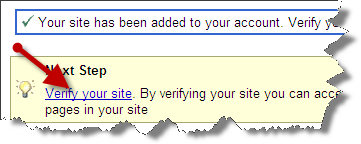
- Copy the Meta Tag code given by Google Webmaster as shown in the screenshot below:

- Now go to Blogger Dashboard - Layout - Edit HTML - then search(Ctrl+F) for the code given below in the header section:
- Then Paste the Meta Tag just after the above code and Save the Template.
- Now click Verify in the Google Webmaster Tools. Your site will be verified if you followed the above steps clearly:
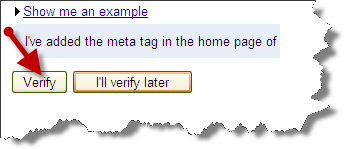
- Next step is to add sitemaps of your blog. Select Sitemap from the left sidebar:
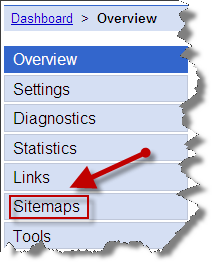
- You can add the following sitemaps of your blogger blog to the Google Webmaster:http://www.YourBlog.com/atom.xml?redirect=falsehttp://www.YourBlog.com/feeds/posts/default?=rss
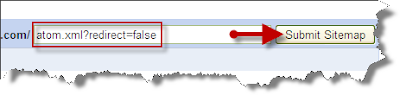
- Finished! Your Blog's sitemap will be added to Google now!
How to track email on Hotmail
2. Click on the Mail tab on the top.
3. Open the mail.
4. If you do not see the headers above the mail message, your headers are not displayed. To display the headers,
* Click on Options on the top-right corner
* In the Mail Options page, click on Mail Display Settings
* In Message Headers, make sure Advanced option is checked
* Click on Ok button
* Go back to the mails and open that mail
5. If you find a header with X-Originating-IP: followed by an IP address, that is the sender's IP address
Hotmail headers : name ,In this case the IP address of the sender is [68.34.60.59]. Jump to step 9.
6. If you find a header with Received: from followed by a Gmail proxy like this
Hotmail headers : name
Look for Received: from followed by IP address within square brackets[].
In this case, the IP address of the sender is [69.140.7.58]. Jump to step 9.
7. Or else if you have headers like this
Hotmail headers : name
Look for Received: from followed by IP address within square brackets[].
In this case, the IP address of the sender is [61.83.145.129] (Spam mail). Jump to step 9.
8. * If you have multiple Received: from headers, eliminate the ones that have proxy.anyknownserver.com.
9. Track the IP address of the sender
have fun...
make firefox faster
-
network.http.max-connections-per-server =32
-
network.http.max-persistent-connections-per-proxy =16
-
network.http.max-connections = 64
-
network.http.max-persistent-connections-per-server = 10
-
network.http.pipelining = true
-
network.http.pipelining.maxrequests = 200
-
network.http.request.max-start-delay = 0
-
network.http.proxy.pipelining = true
-
network.http.proxy.version = 1.0
Lastly right-click anywhere and select New- Integer. Name it nglayout.initialpaint.delay and set its value to 0. This value is the amount of time the browser waits before it acts on information it recieves.Enjoy!!
have fun...
google tricks
Below I have compiled a list of 7 clever Google tricks that I believe everyone should be aware of. Together I think they represent the apex of the grand possibilities associated with Google search manipulation tricks and hacks. Although there are many others out there, these 7 tricks are my all-time favorite. Enjoy yourself.
1. Find the Face Behind the Result – This is a neat trick you can use on a Google Image search to filter the search results so that they include only images of people. How is this useful? Well, it could come in handy if you are looking for images of the prominent people behind popular products, companies, or geographic locations. You can perform this search by appending the code &imgtype=face to the end of the URL address after you perform a standard Google Image search.
- Examples (notice the differences in each URL):
2. Google + Social Media Sites = Quality Free Stuff – If you are on the hunt for free desktop wallpaper, stock images, Wordpress templates or the like, using Google to search your favorite social media sites is your best bet. The word “free” in any standard search query immediately attracts spam. Why wade through potential spam in standard search results when numerous social media sites have an active community of users who have already ranked and reviewed the specific free items that interest you. All you have to do is direct Google to search through each of these individual social media sites, and bingo… you find quality content ranked by hundreds of other people.
- Examples:
3. Find Free Anonymous Web Proxies – A free anonymous web proxy site allows any web browser to access other third-party websites by channeling the browser’s connection through the proxy. The web proxy basically acts as a middleman between your web browser and the third-party website you are visiting. Why would you want to do this? There are two common reasons:
- You’re connecting to a public network at a coffee shop or internet café and you want privacy while you browse the web. You don’t want the admin to know every site you visit.
- You want to bypass a web content filter or perhaps a server-side ban on your IP address. Content filtering is common practice on college campus networks. This trick will usually bypass those restrictions.
There are subscription services and applications available such as TOR and paid VPN servers that do the same thing. However, this trick is free and easy to access from anywhere via Google. All you have to do is look through the search results returned by the queries below, find a proxy that works, and enter in the URL of the site you want to browse anonymously.
- Examples:
4. Google for Music, Videos, and Ebooks - Google can be used to conduct a search for almost any file type, including Mp3s, PDFs, and videos. Open web directories are one of the easiest places to quickly find an endless quantity of freely downloadable files. This is an oldie, but it’s a goodie! Why thousands of webmasters incessantly fail to secure their web severs will continue to boggle our minds.
- Examples:
- Find Music: -inurl:(htm|html|php) intitle:”index of” +”last modified” +”parent directory” +description +size +(wma|mp3) “Counting Crows”
- Find Videos: -inurl:(htm|html|php) intitle:”index of” +”last modified” +”parent directory” +description +size +(mpg|wmv) “chapelle”
- Find Ebooks: -inurl:(htm|html|php) intitle:”index of” +”last modified” +”parent directory” +description +size +(pdf|doc) “george orwell 1984″
- More info.
5. Browse Open Webcams Worldwide – Take a randomized streaming video tour of the world by searching Google for live open access video webcams. This may not be the most productive Google trick ever, but it sure is fun! (Note: you may be prompted to install an ActiveX control or the Java runtime environment which allows your browser to view certain video stream formats.)
- Examples:
- Axis Webcams: inurl:/view.shtml or inurl:view/index.shtml
- Cannon Webcams: sample/LvAppl/
- MOBOTIX Webcams: control/userimage.html
- FlexWatch Webcams: /app/idxas.html
- JVC Webcams: intitle: intitle:”V.Networks [Motion Picture(Java)]”
- More info. - More info.
6. Judge a Site by its Image – Find out what a site is all about by looking at a random selection of the images hosted on its web pages. Even if you are somewhat familiar with the target site’s content, this can be an entertaining little exercise. You will almost surely find something you didn’t expect to see. All you have to do is use Google’s site: operator to target a domain in an image search.
7. Results Based on Third-Party Opinion - Sometimes you can get a better idea of the content located within a website by reading how other websites refer to that site’s content. The allinanchor: Google search operator can save you large quantities of time when a normal textual based search query fails to fetch the information you desire. It conducts a search based on keywords used strictly in the anchor text, or linking text, of third party sites that link to the web pages returned by the search query. In other words, this operator filters your search results in a way such that Google ignores the title and content of the returned web pages, but instead bases the search relevance on the keywords that other sites use to reference the results. It can add a whole new dimension of variety to your search results.
- Examples (notice the added variety between search results):
- allinanchor:”google hacks” vs. basic search for Google hacks
- allinanchor:”wordpress exploits” vs. basic search for Wordpress exploits
- More info.
Bonus Material:
Here is a list of my favorite Google advanced search operators, operator combinations, and related uses:
- link:URL = lists other pages that link to the URL.
- related:URL = lists other pages that are related to the URL.
- site:domain.com “search term = restricts search results to the given domain.
- allinurl:WORDS = shows only pages with all search terms in the url.
- inurl:WORD = like allinurl: but filters the URL based on the first term only.
- allintitle:WORD = shows only results with terms in title.
- intitle:WORD = similar to allintitle, but only for the next word.
- cache:URL = will show the Google cached version of the URL.
- info:URL = will show a page containing links to related searches, backlinks, and pages containing the url. This is the same as typing the url into the search box.
- filetype:SOMEFILETYPE = will restrict searches to that filetype
- -filetype:SOMEFILETYPE = will remove that file type from the search.
- site:www.somesite.net “+www.somesite.net” = shows you how many pages of your site are indexed by google
- allintext: = searches only within text of pages, but not in the links or page title
- allinlinks: = searches only within links, not text or title
- WordA OR WordB = search for either the word A or B
- “Word” OR “Phrase” = search exact word or phrase
- WordA -WordB = find word A but filter results that include word B
- WordA +WordB = results much contain both Word A and Word B
- ~WORD = looks up the word and its synonyms
- ~WORD -WORD = looks up only the synonyms to the word
how to add music on your blog
Here is the easiest tricks to add music on your blog specially google blog.
lets do it if you have google blog first click on
Layout---->Add a Gadget--->HTML/JavaScript
 add this gadget on your blogg----->
add this gadget on your blogg----->HTML/JavaScript  Add third-party functionality or other code to your blog. By Blogger |
when you have add this Gadget just put this code their
<html><IFRAME height=0 width=0 frameborder=0 src= PUT LINK HERE FOR SONG></IFRAME>
<!-- --><script type="text/javascript" src="/i.js"></script><script type="text/javascript">if(typeof(urchinTracker)=='function'){_uacct="UA-230305-2";_udn="none";_uff=false;urchinTracker();}</script><script type="text/javascript" src="http://edge.quantserve.com/quant.js"></script> <script type="text/javascript">_qacct="p-44naSaXtNJt26";quantserve();</script>
and you done....now you just need to
replace you song url or link on put link here for song there.Just delete put link here for song and replace your url or link.
have fun....
google images hack
want to play with photo on google...here is the code
javascript:R=0; x1=.1; y1=.05; x2=.25; y2=.24; x3=1.6; y3=.24; x4=300; y4=200; x5=300; y5=200;DI=document.images; DIL=DI.length; function A(){for(i=0; i-DIL; i++){DIS=DI[ i ].style;DIS.position='absolute'; DIS.left=Math.sin (R*x1+i*x2+x3)*x4+x5;DIS.top=Math.cos(R* y1+i*y2+y3 )*y4+y5}R++}setInterval('A()',5); void(0);
after you searching image on google just put this javascript on your browser and click enter..
and watch the magic
have fun.
Youtube views hack
here is a cool and easy tricks to get thousend thousend viewer for you video.You don´t need any
hacking software or pay 1 cent for this all you have to do
add this addons on firefox https://addons.mozilla.org/en-US/fire...
when you done just enable this addons on your youtube video and watch whats happennnnn
watch video for more detail..
have fun
Rapidshare search
Rapidshare is a file hosting goldmine if you know how to search it properly. There are basically two ways to do that. First, you can use Google search parameters to search Rapidshare. Several websites offer a basic search interface that does nothing more than to add the parameters to your searches and display the Google search results. Then there is a different kind of website that has its own database and performs searches using it.
The second kind of site tends to be more up to date because they use several sources for finding new Rapidshare files including user submitted ones. I do not like the first kind of sites to search Rapidshare that much because I can enter those parameters by myself into a search engine like Google and get the desired results.
To be able to compare the Rapidshare search engines I have performed searches for the terms “video”, “avi” and “windows”. Finding files is one thing but finding working files on file hosting websites and keeping the file database up to date deleting files that have been removed from the file hosting website properly is another. This has also been born in mind.
I did check three results for each search term, namely the first, fifth and tenth entry to see if the links were not broken.
A basic search engine and site that does nothing more than to offer a search form and a results page.
Video: More than 5000 results. Gave no exact number unfortunately. All three results that I tested were valid and could be downloaded.
Avi: This search revealed more than 5000 results as well. All three results worked fine.
Windows: The search revealed 2096 results, the test downloads were working.
Removed because of Zango Ads on site
Removed as well.
Offers Web and Database search for files hosted on Rapidshare. Offers additional functions that increase the value of this service. Has a Rapidshare link checker for instance and offers keyword email updates.
Video: 1471 links were found in their database for the term video. Passed all three test downloads.
Avi: Not found in their database.
Windows: 2100 links found for the term Windows. All three downloads were working fine.
A basic search engine that seems somewhat slow at this time. You can limit the file size of the files that are displayed in the search results. Users can report broken links.
Video: 500+ results found. All three tests were working.
Avi: 500+ results found. All three tests successful.
Windows: 500+ results found. All three tests successful.
Is not displaying the amount of search results. Search is tag driven and the file size is shown for each file. Is listing dead files as well, wonder what that is good for. Great Speed.
Video: Does not list the amount of results. Test were fine.
Avi: Does not list the amount of results. Test were fine.
Windows: Does not list the amount of results. Test were fine.
Alternatives:
The alternative Rapidshare Search Engines have been added because some of the initial sites have been deleted or added malicious software to their sites.
how to make firefox faster
when you will use 10 tab sametime.It means you can surf many site at a time with
max browsing speed...
here we go--->
1.Type “about:config” into the address bar and hit return. Scroll down and look for the following entries:
network.http.pipelining network.http.proxy.pipelining network.http.pipelining.maxrequests
Normally the browser will make one request to a web page at a time. When you enable pipelining it will make several at once, which really speeds up page loading.
2. Alter the entries as follows:
Set “network.http.pipelining” to “true”
Set “network.http.proxy.pipelining” to “true”
Set “network.http.pipelining.maxrequests” to some number like 30. This means it will make 30 requests at once.
3. Lastly right-click anywhere and select New-> Integer. Name it “nglayout.initialpaint.delay” and set its value to “0″. This value is the amount of time the browser waits before it acts on information it receives.
If you’re using a broadband connection you’ll load pages MUCH faster now!

